This tutorial will help you set up shadows for simple spot-lights in FurryBall. First See Lights, Light Node and Render Settings Node sections for more information.
Depth map Shadows Tutorial
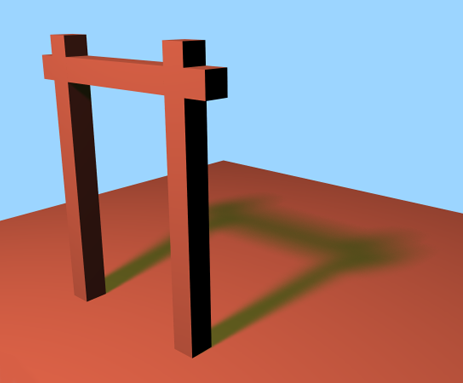
Step 1 - Preparations
Enable shadows feature in currently active render settings node (see Render Settings Node section).
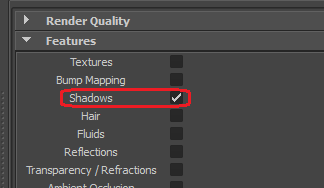
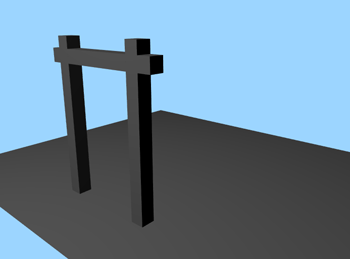
Step 2 - Hard Shadows
Create a spot light and enable Use Depth Map Shadows.
You might want to increase the shadow map resolution to something like 1024x1024 or even more.
Now hard shadows are rendered in FurryBall.
To create the effect of semi-transparent shadows adjust the Shadow Color parameter.
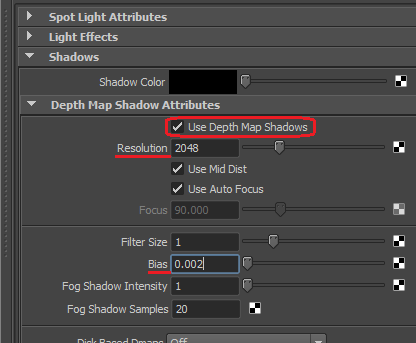

Step 3 - Variable Penumbra Shadows
First attach a Light Settings Node to be able to adjust some special settings. Select the light and select 'Add Light Attributes' from the main FurryBall menu. There is always a 'New' menu item and a list of existing light nodes in the submenu, so you can create and attach a new light node or attach an existing one that is already used elsewhere. Select 'New' and rename it to whatever you want.
To make shadows look more realistic go to the light node attributes and enable Variable Penumbra shadows.
Choose a shadow filter type using Filter Type attribute (eg. stochastic).
Set Light Size to some desired value (eg. 70), note that this is just an approximation. You might also want to increase the number of Filter Samples for smoother shadow penumbra transition.
Please see Light Node section to find out what Search Size or other attributes do and when to use them.
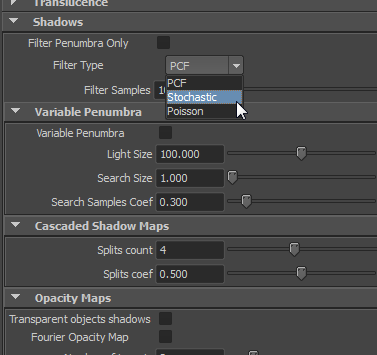

Step 4 - Shadow Color
To change the color of the shadow go to light shape node attributes and change the Shadow Color in Shadows section.
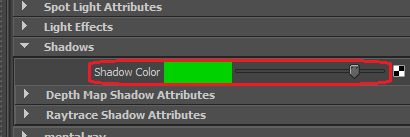
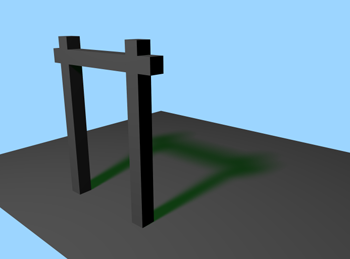
You can also combine the Shadow Color and the light Color.
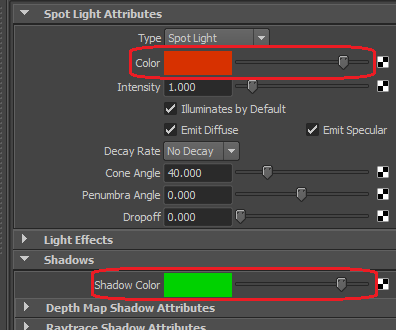
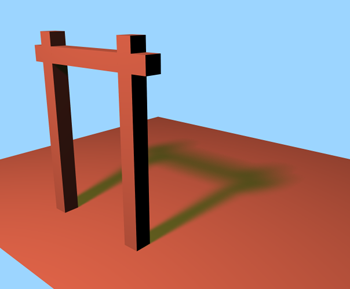
TIP: In case of shadow artefacts increase the resolution of Depth Map Shadows and don't forget to adjust Bias (0.005 is usually enough).
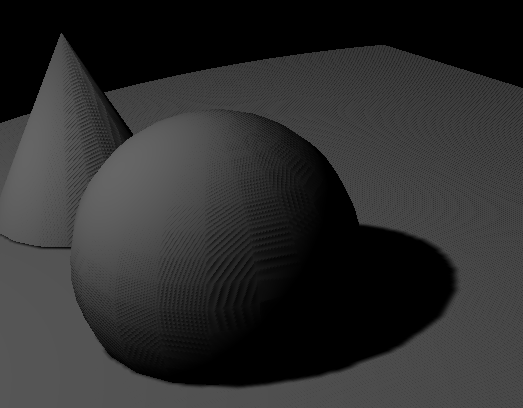
This image shows shadow map artifacts know as "acne" caused by insufficient depth map precision.
Use bias to fix it.
And far more!
Starting with version 2, FurryBall also supports point light shadows (using cube-map shadow maps) and directional light shadows (using cascaded shadow maps). Besides, several types of filters are supported. Even transparent shadows from transparent objects, hair and fluids are now supported! To see it all in action, play with the settings in the Light node.
Created with the Personal Edition of HelpNDoc: Easily create EPub books