See Materials, Material Node and Render Settings Node sections for more information.
Tutorial

Floor with planar mirror enabled and a helmet with reflection map.
Step 1 - Preparations
Enable reflections feature in currently active render settings node (see Render Settings Node section).
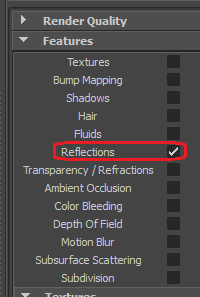
Step 2 - Material Settings
Reflected Color - go to material attributes and change it to some color other than black. This color will make a tint effect for the reflection.
Reflectivity - adjust to increase or decrease the intensity of reflections.

Step 3 - Material Node Settings
First attach a mesh node to be able to adjust some special settings. Select the mesh and select 'Add Mesh Attributes' from the main FurryBall menu. There is always a 'New' menu item and a list of existing mesh nodes in the submenu, so you can create and attach a new mesh node or attach an existing one that is already used elsewhere. Select 'New' and rename it to whatever you want.
Go to the mesh node and enable proper type of reflections technique.
Go to the floor mesh node and enable Planar Mirror.
You may want to try adjusting Planar Mirror Blur for a better effect.
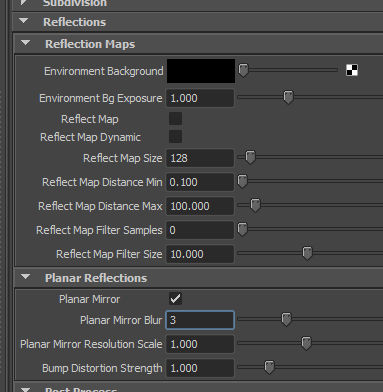

Go to the helmet mesh node and enable Reflect Map.
Reflect Map Size - defines the resolution of reflection (reflection map texture).
Blurring parameters:
TIP: Add a bump texture to the mesh with reflection map to get nice bumpy reflections. Bump maps will also distort planar reflections.
Please see Mesh Node section to get descriptions for other attributes.
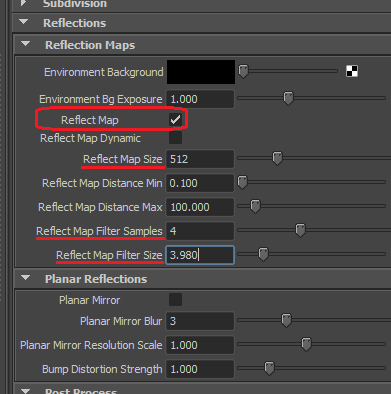

NOTE: Reflection maps are meant to be used on concave objects, just like the helmet above. They will not work well on flat or concave objects. Plane reflections are meant for really planar geometry. Obviously, these techniques cannot be mixed together.
NOTE: Be sure to use at least moderately or highly tessellated scenes, especially objects near your reflecting object. This is due to usage of dual-paraboloid maps for reflection environment maps. Artefacts might appear when using meshes with very big triangles.
Created with the Personal Edition of HelpNDoc: Full-featured Documentation generator