FurryBall supports several modes of rendering stereoscopic images. Rendering from stereo cameras into viewport and into files can have some differences, this will be demonstrated in two tutorials.
Tutorial: Displaying Stereo in Viewport
Step 1: Preparations
First, you need to set up a stereoscopic camera. Create a Maya stereo camera by clicking either:
A stereo camera rig will be created. Maya stereo camera actually consists of three cameras - left, center and right. You can tweak your stereo camera via attributes in the Stereo in Maya attribute editor. Consult the Maya documentation.

Maya Stereo camera perspective viewport display (Anaglyph)

FurryBall Stereo camera perspective viewport display (Default Anaglyph)
Step 2: FurryBall Viewport
Look via a stereo camera in a perspective viewport, select Renderer -> FurryBall -> Default (or another Render Settings Node). FurryBall will immediately start displaying a anaglyph (see image above). FurryBall supports all the stereo modes Maya supports; anaglyph modes, displaying only the left, center or right camera, the freeview modes and finally the interlaced mode. To change a viewport stereo rendering mode, refer to Render Settings Node section, part Stereo Camera.

FurryBall Render Settings node's stereo attributes.
Displaying stereo disparity
FurryBall can display stereo disparity. That can help with setup of stereo camera Separation and Parallax correctly.
To display disparity pass, select current render settings node, Find Render settings section and se outpus pass to Stereo Disparity. Stereo render should be set to Center eye to display Disparity pass correctly.

Disparity pass shows areas wich are ok with green, problematic areas orange and bad areas red.
Tutorial: Rendering Stereo Images to Files
FurryBall can also output to files. Stereo can be output in two main ways:
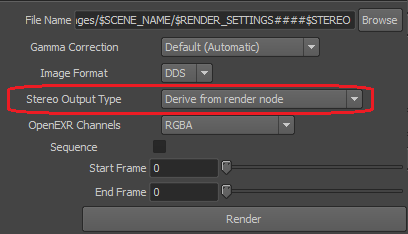
Stereo mode will be derived from the render node.
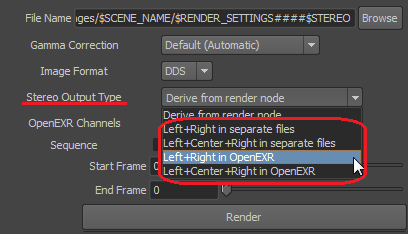
Save individual camera views into separate files (or OpenEXR channels).
NOTE: Do not forget to include the $STEREO token in the output File Name, in case you are rendering into separate files. $STEREO will be replaced by either "left", "center" or "right" in the final file name.
Rendering Stereo Sequences
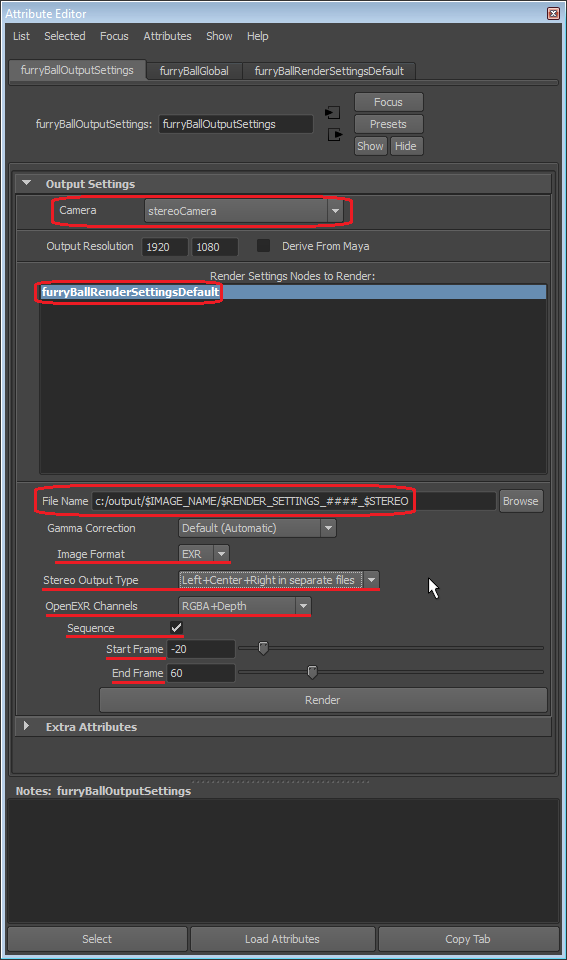
In order to render sequences of stereo images into files on disk, you need to setup several parameters:
Created with the Personal Edition of HelpNDoc: Free Kindle producer