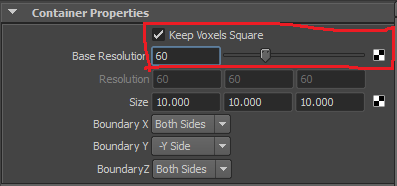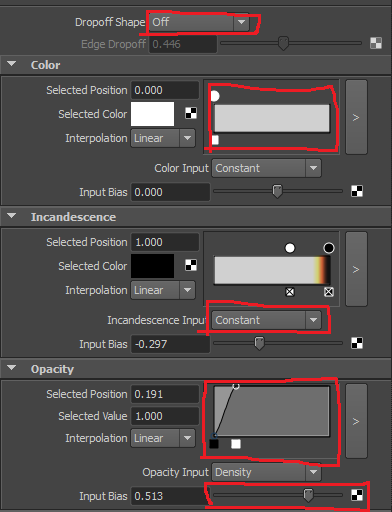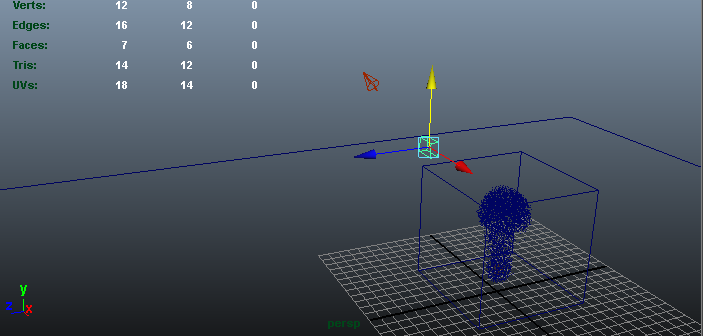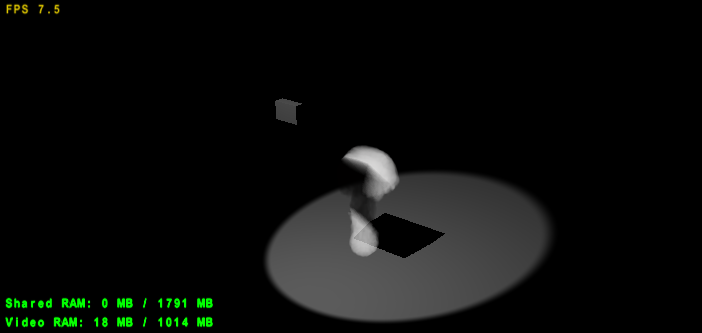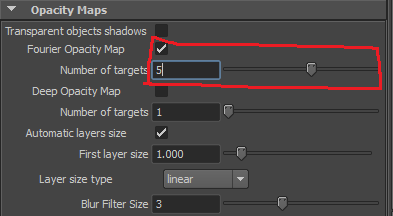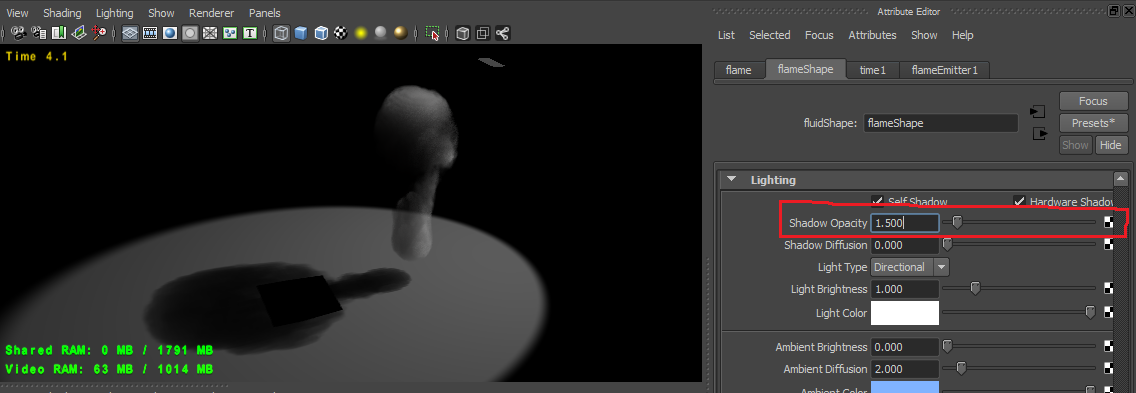In this lesson we will show how to use shadows and fluids in FurryBall. Receiving
Tutorial: Receiving Shadows
We will create nice smoke which receive shadows. Start with fire from the Tutorial 10.
Fluids can receive all types of shadows supported in FurryBall, including colored shadows. They also support light colors and light intensity curves.
- Set higher volume resolution
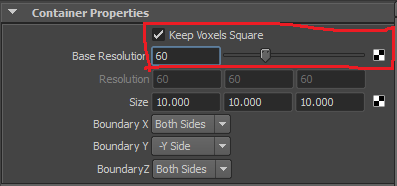
- Set shading like this:
- Dropoff Shape: off
- Color Ramp: set to white
- Incandescence input : set to constant
- Opacity: set like on the picture bellow
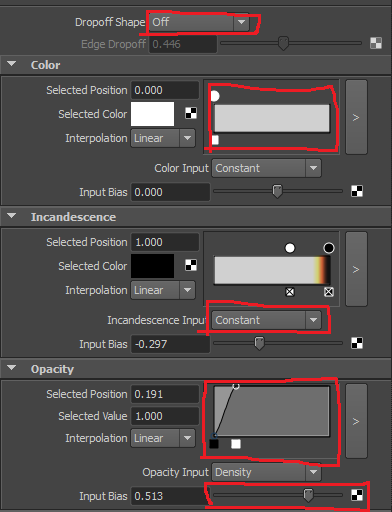
- Delete default directional light (or you can keep it if you want)
- Add plane under the fluid. Add Light (point, spot or directional). And add some object into the light direction to the fluid. Your scene should now look like on the picture bellow
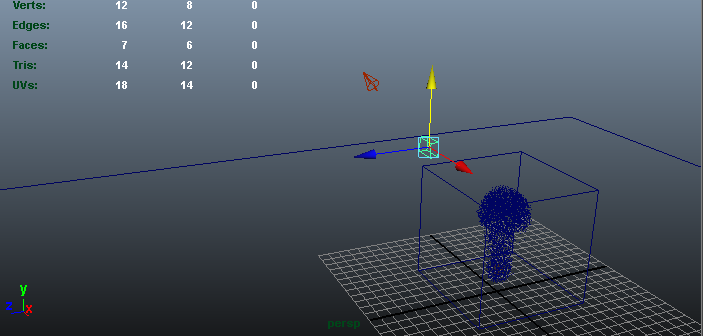
- Select you light and check Shadows->Use Depth Map Shadows (more about this in tutorial 1)
- You should see this:
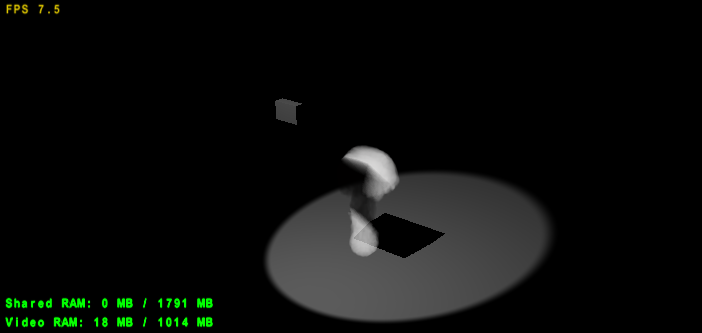
Tutorial: Casting Shadows and Sefl-Shadowing
Fluids self shadowing works only for spot lights.
- Create FurryBall Light Attributes node (See Tutorial 1, for creating Light Node).
- Enable Shadows -> Opacity Maps -> Fourier Opacity map in FurryBall light node.
- Increase Shadows -> Opacity Maps -> Number of Targets under the Fourier Opacity map check box. More targets = More Accurate shadows but also bigger memory consumption
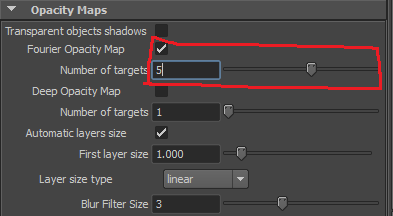
- Result shoud look like this:

Fluid casts shadow and also is self-shadowed.
- You can change intensity of shadow cast by fluid by changing the fluidShape->Lighting->Shadow Opacity value
- Notes:
- Self Shadow check box doesn't affect FurryBall fluid rendering. Once is fluid set to cast shadows, it also has self shadowing.
- Self shadowing and shadow casting works only for lights. None of the other features from the fluidShape->Lighting is supported.
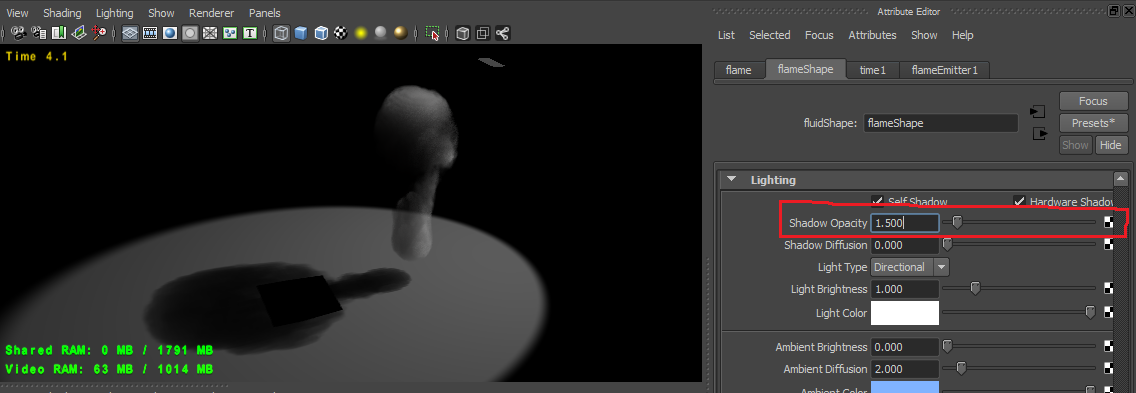
Created with the Personal Edition of HelpNDoc: Full-featured EPub generator