Note that these attributes have effect only if Shadows feature is enabled in currently active render node (see Render Settings Node section) and selected light has Use Depth Map Shadows parameter enabled.
Shadow Near Plane
Near plane for generating shadow maps.
Shadow Far Plane
Far plane for generating shadow maps. 0 means unlimited depth.
Auto Shadow Near Plane
FurryBall detect near plane automatically.
Filter Penumbra Only
When doing shadow filtering with larger filter size FurryBall filters only areas near shadow penumbra to save processing time as it is quite demanding operation. This can however result in artefacts for high frequency geometry (like hair, grass, grill etc) as shown on picture. To remove such artefacts disable penumbra only filtering.
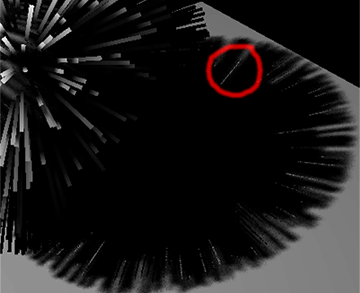
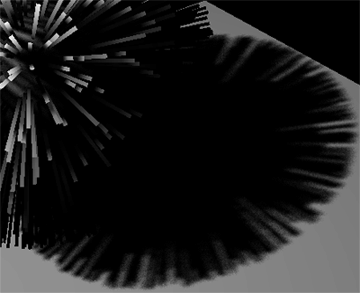
Filter Type
Tells what type of filtering method will be used when doing soft shadows.
Filter Samples
Number of shadow samples to filter is very important parameter when setting up soft shadows with larger filter size. Note that this is not set automatically even for standard light attribute Filter Size in Depth Map Shadow Attributes section. If filter size is set or variable penumbra shadow (see below) is used the next step should always be to set proper number of samples. There is no ideal number just try some values and choose the one with good result, do not use unnecessarily high values as it slows down shadow rendering greatly. If you see some shadow artefacts always check this parameter if shadow filtering isn't undersampled. If shadows rendering results in a big performance hit check if shadow filtering isn't oversampled.
VARIABLE PENUMBRA
Variable penumbra shadows are shadows with variable filter size according to distance from occluder and light. It actually simulates shadows from area light.
Variable Penumbra
Variable penumbra shadows method is great for really natural looking shadows. Shadows are blurred in distance from casting object (simply said) and though simulating area light. Enable this to enable variable penumbra shadows rendering.
Light Size
Simulated area light size for variable penumbra shadows. Light size parameter defines how much will a shadow be blurred in distance from occluder. Values that are too high can introduce strange artefacts, most of them can be avoided by proper settings of other variable penumbra shadow attributes.
Search Size
Just a tuning parameter for variable penumbra shadows. When light size is too large a 'cut off' artefact might occur (see picture below). This usually means that search size value needs to be increased slightly (increasing too much might make the problem worse).
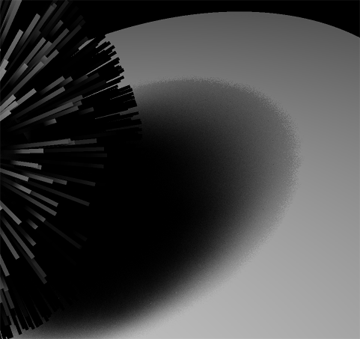
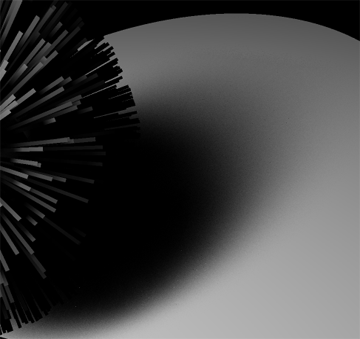
Search Samples Coef
Just a tuning parameter for variable penumbra shadows. This parameter doesn't usually need any adjustments. It helps removing some artefacts which can occur on borders of shadows cast by two or more objects with varying distance from light.
Cascaded shadow maps
Note that these attributes have effect only for Directional lights. Directional lights can use only cascaded shadow maps. Cascaded shadow maps are solution for large scenes. Scene split into few splits with different size (for nearest to camera use smallest size whereas for furthest from camera use biggest size). This allows to cover large scene with a shadow map, where closer scene is covered by a more detailed shadow.
Splits Count
Determines how many splits will be used for this method. Note that each split is saved in one texture, that means for example four splits need four textures of same resolution (defined in Light shape). For better quality, use more splits. For better speed and lower memory consumption try to use fewer splits.
Split Coef
Coefficient determining what style is used for partitioning scene. If equal to 0, scene is partitioned linearly from camera, if equal to 1, scene is partitioned logarithmically with depth. Values between 0 and 1 linearly interpolating between these boundary values. Note that partitioning of scene you can see using Shadow regions pass in Render Settings (see Render Settings Node section).
Opacity maps
Note that these attributes have effect only for Spot lights because memory consuming of these methods. Opacity maps allow using shadows for transparent objects as transparent meshes, hair and fluids.
Transparent Objects Shadows
Enables or disables semi-transparent colored shadows for transparent objects. Note that layers used for this method is equal to Transparency Layers attribute in Render Settings (see Render Settings Node section).
Fourier Opacity Map
Enables or disables Fourier Opacity Maps for hair or fluids. This is currently the only method for fluid shadows. Method is usable for low frequency opacity change as low frequency hair or fluids. Note that Fourier Opacity Maps must be selected in Shadow Method in Hair Settings (see Hair Settings Node section) for hair or shadows must be enabled for fluids.
Number of Targets
Determines how many textures will be used for Fourier Opacity Map method. With more targets, this method is more precise but consumes more memory and rendering time.
Deep Opacity Map
Enables or disables Deep Opacity Maps for hair. Note that Deep Opacity Maps must be selected in Shadow Method in Hair Settings (see Hair Settings Node section).
Number of Targets
Determines how many textures will be used for Deep Opacity Map method. With more targets, this method is more precise but consumes more memory and rendering time.
Automatic Layer Size
Enables or disables automatic computation of layers sizes for Deep Opacity Map.
First Layer Size
Set first layer size in word units. Note that this attribute is used only when Automatic layer size is disabled.
Layer size type
Determines how will be scene partitioned to layers used for Deep Opacity Map.
Blur Filter Size
Determines how much will be finally Deep opacity map blurred.
Created with the Personal Edition of HelpNDoc: Free Web Help generator