
Rendering AO to viewport and render view.
1.Create default render node by or select render node already created.
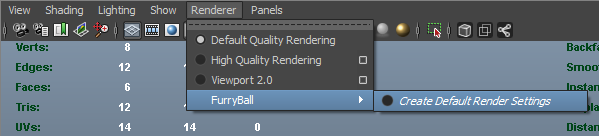
2. Make sure that raytracing method and Ambient occlusion are enabled in render node's features.
3. In Render node's Render settings section select ambient occlusion as Output pass.
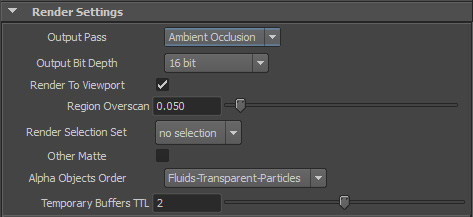
4. Enable FurryBall in viewport
5. Select Gi node (FurryBall - GI node) and tweak raytracing AO attributes (see GI settings node for details).
6. AO pass can be now also rendered to render view window.

Rendering AO to file
To render AO to file. OpenEXR channels mus be set to Current Output layer in Output setting node.
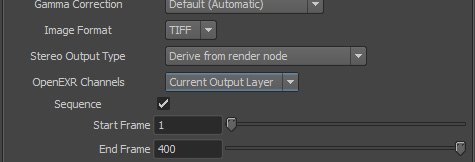
Using AO as shadows for Ambient lights

1. Add ambient light to your scene.
2. Assign light settings node to it.
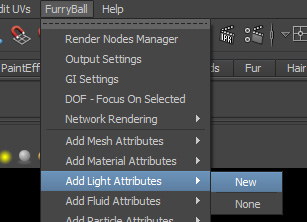
3. Turn Ambient oclcusion on in the light settings node.

4. Select GI settings node and Set AO intensity to 0.
Created with the Personal Edition of HelpNDoc: Free help authoring tool